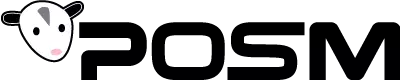POSM Merge Sessions Function a Best-Kept Secret (Weapon)

The Merge Sessions feature is a tool unique to POSM Software. The tool has been part of the software for a few years, but we suspect many customers don't know about it, or may not understand its real value. That’s why we write these blogs.
As the name implies, the merge sessions tool lets a pipeline inspector take two sessions performed on a single pipe segment and treat them as a single inspection so the software can present the report information with a single score. This is most beneficial when viewing pipes and reports from GIS. It is more practical to view one pipe segment as a single report than to break the line and reports into two sections.
Let’s look at a common scenario. Let’s say during an inspection, you enter a manhole and send your crawler “downstream” through a specific pipe segment. During the inspection, your crawler encounters an impassable obstacle that forces you to abandon the session. You save the partial, then start a new inspection through a nearby manhole further up the pipeline. From there, you backtrack “upstream” and complete the inspection of the segment from the other side of the obstacle.
![]()
Other software automatically treats these sessions as separate inspections, breaks the data into separate reports, and gives the pipeline segment two scores (usually differing). What was intended as a single inspection is broken into two, resulting in a report that is less accurate and unnecessarily confusing to the client.

The Merge Sessions Button tool helps you create the report you intended.
The Merge Sessions Button tool (available in the POSM Pro, Workstation and Server software) directly addresses this problem and helps you create the report you intended. When used correctly, the program takes the information from both sessions, combines the data, and presents a single inspection pipe segment report with a single score.
To use this function:
IMPORTANT: We recommend backing up your inspections before editing or manipulating your sessions.
- Open session management.
- Search for Inspection Count > 1 with a “Sort By” on AssetID. This will list all the sessions that have more than one inspection with the same AssetID and will group them together.
- Or, if you’ve just completed an upstream and downstream run in a pipe, or come across a run like that, simply check the box next to both inspections.
- Select two sessions to merge (that correlate with the upstream and downstream run of an inspection).
- Click the Merge Sessions button under the Misc. tab.
- Let the software work its magic.
As mentioned above, merging sessions can be especially useful when linking sessions to GIS (Graphical Information System) to show as a single segment and to obtain a single score for an inspection. This is also useful for displaying observations on a map.
Customers are welcome to click here to access the direct link to our online Merge Sessions documentation. You can learn a great deal about POSM Software’s functions and features by exploring our online user manual here.
For a more detailed explanation of how to use our Merge Sessions tool, or if you’re new to our software and want to find out why POSM Software is considered the Most User Friendly Software to Come Down the Pipe, click here to contact our Tech Support to learn more. If you’re unfamiliar with our products, ask about our fully unlocked No Obligation 60-Day trial software.