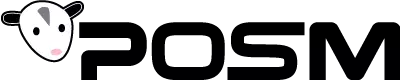PDF Step-By-Step Walkthrough Available Here.
How To Connect A POSM Workstation to POSM Server
![]()
3 Steps
Created by POSM Software
Last Updated December 6, 2022
Creation Date November 21, 2022
- Introduction
- POSM Server is a 2-way GIS connection between POSM Software GIS License and a Map. It is having 4 main components:
- Inspections truck:
- Gathers all data from the field
- POSM Server location: Two subcomponents
- POSM Server is a 2-way GIS connection between POSM Software GIS License and a Map. It is having 4 main components:
- SQL Server:
- Gathers all relational information
- File server:
- Stores all media in the same folder that POSM executable is located. POSM doesn’t hold multiple video locations, it uses the video folder located in the same POSM.exe folder
- Vehicle to share, connect and visualize all POSM Information, reports and media
- POSM connects to a Map to visualize tailored information on the map
- NASSCO Scores, pipes inspected, Pipes with certain faults, etc.
- POSM Server license requires a SQL Server Installation (can be SQL Express Edition) and a file server that can contain the actual data size and the forecasted requirements for the next years to come.
- POSM Install: (Please refer to the local installation document)
- POSM GIS Server Key: POSM needs to be keyed as POSM GIS license to be able to connect to a SQL Server, generate all the HTML Reports automatically and update the GIS Information on the map. The POSM Server licensed software is outlined in this document.
STEP 1
Open your POSM and click Open Database Connection Manager

STEP 2
POSM SQL Connection Set up To connect to SQL Server you would need to go to "Open Database Connection Manager" and select add a new connection:

STEP 3
Select Connection type "SQL Server" in case the Database is not encrypted, if it is you can select "SQL Server DB18":
POSM uses port 1433 for SQL Server so it's necessary to check the open ports for this Server and Instance and make sure they are in port 1433.
When the credentials are Windows Authenticated you can leave blank the username and password and it will connect using them.
After all, is good you can press the 5Save and close button5 and POSM Is ready to be used.